⬜ Expenses in AurPOS
AurPOS makes it easy to manage all types of business expenses, whether they are operational costs, employee-related expenses, or expenses tied to contacts such as customers and suppliers — all with accurate tracking and insightful analysis.
✅ How to Add a New Expense
To add a new expense in AurPOS, follow these steps:
Main Menu → Expenses → Add Expense
Then fill in the following details:
-
Business Location: Select the branch where the expense is recorded.
-
Expense Category: Choose the main category (e.g., Salaries, Electricity, Rent...).
✍️ Note:
To select the correct category, make sure to create the appropriate expense category in the system settings first.
For more on how to add and manage expense categories, refer to the article: Expense Categories.
-
Sub-category (if any): Use this for more specific classification.
-
Date: Enter the expense date.
-
Expense for whom? Select the employee or person associated with the expense.
-
Contact-related Expense: If the expense is related to a customer or supplier, select the contact from the dropdown list.
-
Total Amount: Enter the total cost of the expense.
-
Notes (optional): Add any relevant notes or comments.
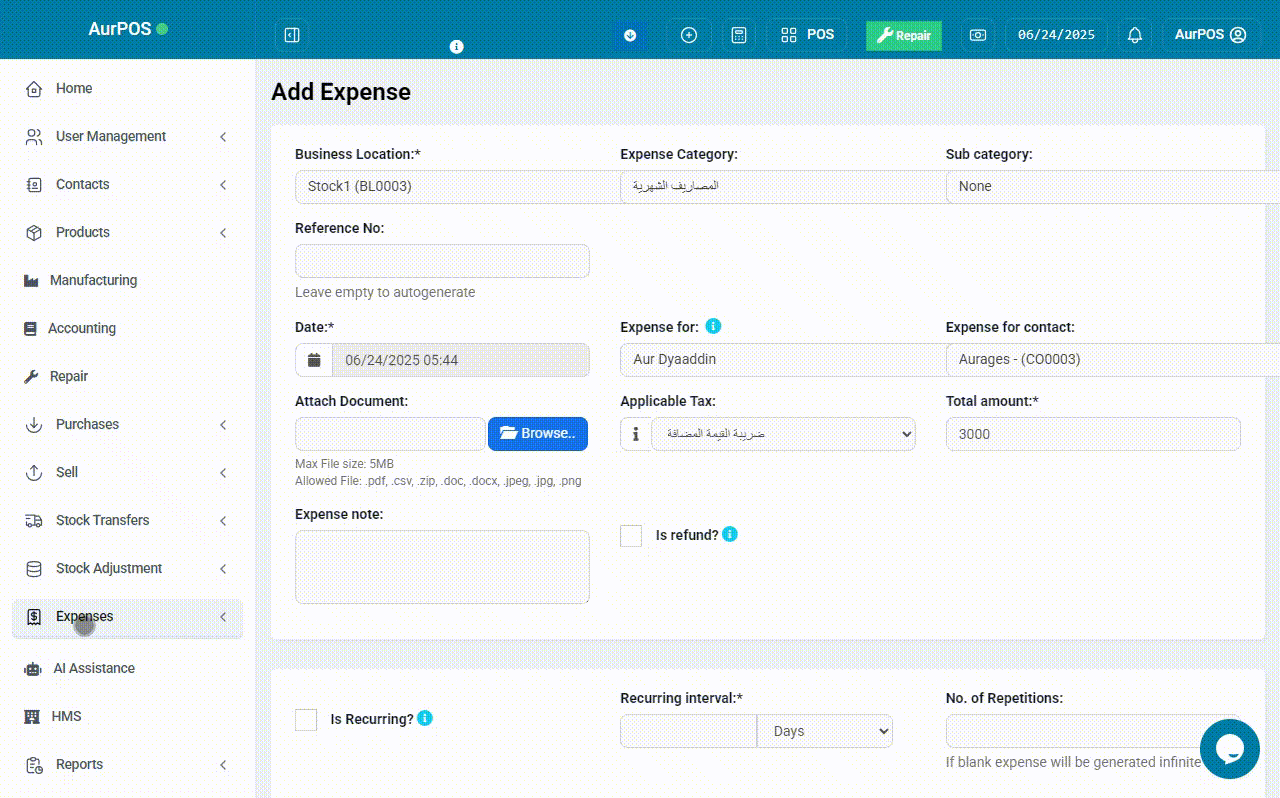
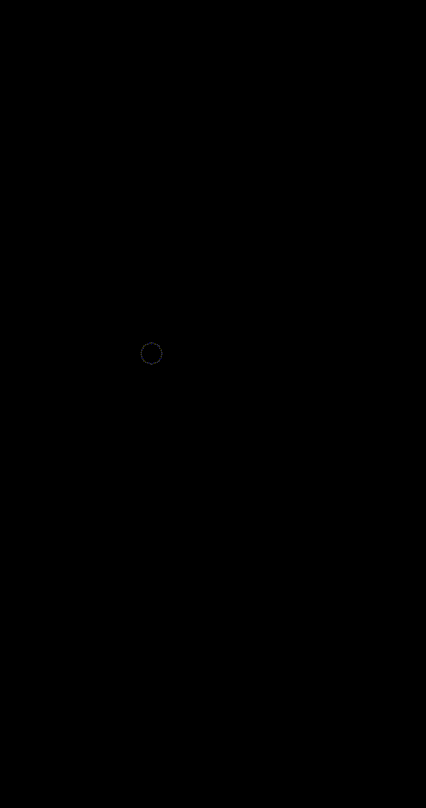
✅ Expense Refunded
If an expense is partially or fully refunded (e.g., insurance claim or mistaken payment), you can record that too:
-
While adding the expense, enable the “Is this a refund?” option.
-
Add payment details if needed.
-
Select the payment method and payment date.
-
Choose the account the amount was refunded to.
-
Optionally, add a note explaining the reason.
➤ The refunded amount will automatically be reflected in the Profit & Loss Report and added to your net profit.
✅ Tracking Expenses
You can track and analyze all expenses through:
-
Expense Report: View total expenses by branch, category, or date range,If you need to review the details, you can refer back to this article.
-
Sales Representative Report: For employee expenses, select a user to view the total expenses recorded under their name,If you need to review the details, you can refer back to this article.
✨ Summary
- AurPOS gives you powerful tools to log and monitor expenses with precision. The system supports reimbursements, multi-branch tracking, and category classification — all of which help you make smarter financial decisions.
- Always make sure to create accurate categories to improve financial analysis and streamline your business operations.
 العربية
العربية