⬜ Asset Management Module in AurPOS
The Asset Management Module in AurPOS is a smart and efficient tool that helps you track your company’s assets from the moment they are added to the system, through assigning them to employees, monitoring their condition, managing maintenance, returning, or retiring them when necessary.
This module provides centralized control over all your assets—allowing for classification, assignment, maintenance, and full lifecycle management directly within the platform.
✅ Key Features of the Asset Management Module
Add Assets
Easily register new assets in the system and record essential details like type, quantity, category, and condition.
Assign Assets
Assign a specific asset to a particular user within the system, specifying the quantity and assignment duration.
Asset Classification
Group your assets into customized categories (e.g., Furniture, Electronics, Equipment) to streamline organization.
Track Asset Status
The system clearly shows the current status of each asset: Assigned, Unassigned, Under Maintenance, or Returned.
Revoked Assets
If an asset is no longer needed or its usage period ends, it can be revoked from the user and marked as "Revoked" within the system.
Asset Maintenance
Send assets for maintenance or repair as needed—whether for regular servicing or due to malfunction.
Comprehensive Reports
Tabs are available to view detailed reports for assigned, returned, and maintained assets—making it easier to track and manage.
Smart Notifications
Configure in-app and email alerts for asset assignment or maintenance events, ensuring teams are always in sync.
✅ Allocated Assets
To assign an asset to a user:
-
Go to All Assets.
-
Click Actions > Allocate Asset.
-
Select the user’s name, quantity, and assignment period, then click Save.
-
The assigned asset will be listed under the Allocated Assets tab.
✅ Asset Maintenance
To send an asset for maintenance:
-
Go to All Assets, click Actions > Send for Maintenance.
-
Enter service details (attachments can be added), then click Save.
-
The asset will appear under the Asset Maintenance tab.
-
The status can later be updated via the Edit option.
An in-app and email notification (if enabled) will be sent to designated recipients when a maintenance request is created.
✅ Asset Revoked
To return an assigned asset:
-
Navigate to the Allocated Assets tab.
-
Click Actions > Revoke.
-
Provide the revoke reason and relevant details, then click Save.
-
The asset will now appear under the Asset Revoked tab for tracking and reference.
✨ Important Note
From the Actions menu in both All Assets and Allocated Assets, you can also:
-
Edit asset details such as name, category, quantity, or any other information.
-
Permanently delete an asset from the system when it's no longer in use.
⚠️ Deletion should be used with caution and only when the asset is no longer required for tracking.
✅ Asset Categories
When adding a new asset, you can assign it to a predefined category (e.g., Furniture, Electrical Equipment, Office Supplies).
Categories can be added, edited, or deleted from the Asset Categories tab for a more structured organization.
✅ Asset Settings
From the Settings tab, you can configure advanced options such as prefixes and notifications:
➤ Prefixes
Automatically generate reference codes for assets when:
-
Adding a new asset
-
Allocate an asset
-
Revoke an asset
-
Sending for maintenance
➤ Notifications
Set up email alerts for:
-
Assets sent for maintenance
-
Assets assigned to users
Just enable the Email Notification option, choose recipients, and customize the subject/message using available tags.
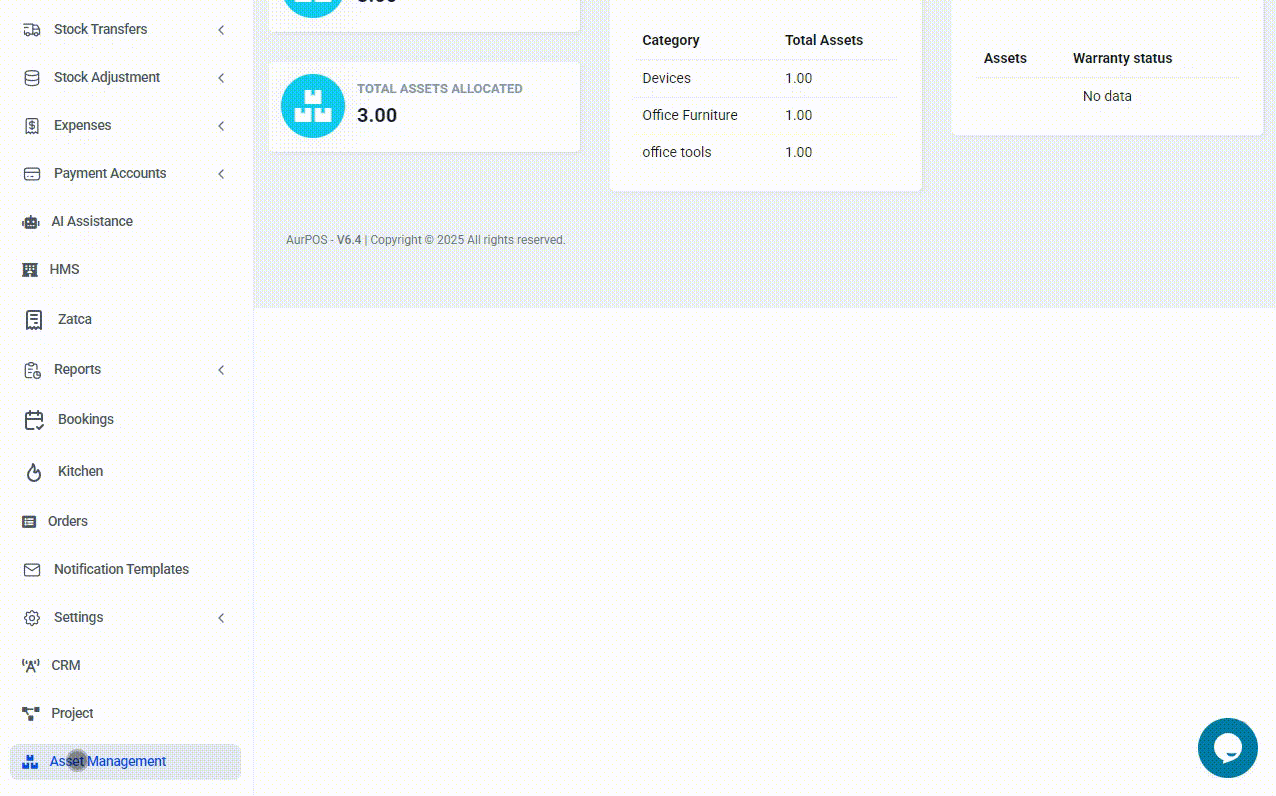
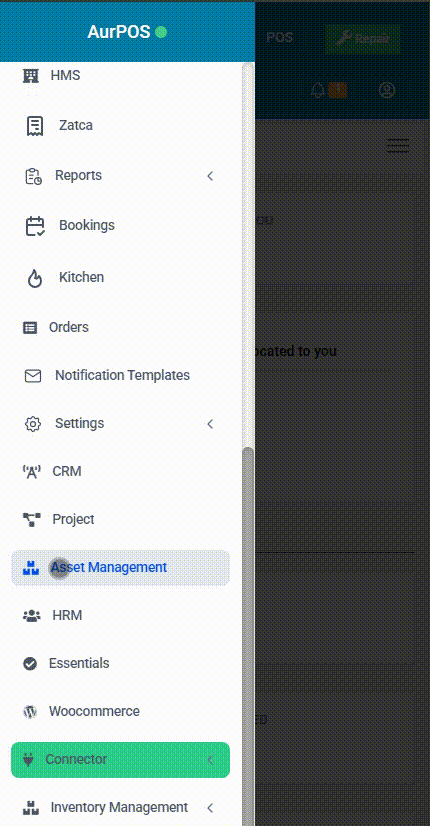
⭐ Why Use the Asset Management Module in AurPOS?
-
Complete control over assets from one central place
-
Comprehensive reports to support evaluation and follow-up
-
Minimize loss or misuse through real-time tracking
-
Optimize resource usage within your organization
-
Smart alerts to ensure timely actions
Whether you manage an office, factory, or retail business, this module is your all-in-one solution for secure, organized, and efficient asset management.
 العربية
العربية